Use UPN (username@domain) as username instead of Netlogon name (username\domain)
--------------------------------------------------------------------------------------------------------------------------------------------------------------------------------------------
Unable join workgroup server to newly created AD
Error: The query for SRV record could not be completed
(Note: Above error message was re-produced by stopping the DNS Server service. The error message related to this case would be similar to some extent)
Add SRV records in your DNS server for:
- _ldap
- _kerberos
In the following folders:
Forward Lookup Zones/Domain_Name/_msdcs/dc/_sites/Default-First-Site-Name/_tcpForward Lookup Zones/Domain_Name/_msdcs/dc/_tcp
However, this could be avoided as long as the forward lookup zone for the domain is configured as an Active Directory-Integrated Primary.
Alternatively, you can force the registration of all DC-specific DNS records by running
nltest /DSREGDNS
--------------------------------------------------------------------------------------------------------------------------------------------------------------------------------------------
Remove failover cluster configuration from node
Run Clear-ClusterNode on PowerShell as Administrator
--------------------------------------------------------------------------------------------------------------------------------------------------------------------------------------------
Cluster Shared Volume is online but with No Access
This could occur when the one of the nodes of the cluster was abruptly taken offline. This CSV can be brought online by making sure all your nodes are up and running.
--------------------------------------------------------------------------------------------------------------------------------------------------------------------------------------------
Cluster commands - PowerShell
Test-ClusterResourceFailure -Name 'Cluster Disk 1'
Stop-ClusterNode clusternode1
Start-ClusterNode clusternode1
--------------------------------------------------------------------------------------------------------------------------------------------------------------------------------------------
Configuring Windows Server Core
Set IP:
Get-NetIPConfiguration --> to get InterfaceIndex
New-NetIPaddress -InterfaceIndex 12 -IPAddress 192.0.2.2 -PrefixLength 24 -DefaultGateway 192.0.2.1
Set-DNSClientServerAddress –InterfaceIndex 12 -ServerAddresses 192.0.2.4
netsh advfirewall set currentprofile state off
--------------------------------------------------------------------------------------------------------------------------------------------------------------------------------------------
Cisco commands
Router:
interface gigabitethernet 0/0
no shutdown
exit
interface gigabitethernet 0/0.10
encapsulation dot1Q 10
ip address 192.168.10.1 255.255.255.0
show ip route
show running-config
copy running-config startup-config [hit enter at filename prompt]
Switch:
vlan 10
show vlan brief
interface fastethernet 0/1
switchport access vlan 10
switchport mode access
interface gigabitethernet 0/1
no shutdown
switchport mode trunk
show running-config
copy running-config startup-config [hit enter at filename prompt]
--------------------------------------------------------------------------------------------------------------------------------------------------------------------------------------------
vMotion error
Error: The vMotion failed because the destination host did not receive data from the source host on the vMotion network. Please check your vMotion network settings and physical network configuration and ensure they are correct.
Make sure the 2 physical adapters of the ESXi hosts are connected to the same network device in the same order. Cisco Discovery Protocal (CDP) must be enabled in the vDS and Cisco switches to retrieve this information.
In the following scenario, the first vmnic of ESXi host 1 is not connected to the same physical switch as the first vmnic of ESXi host 2 (notice the difference in device ID). However, second vmnic of ESXi host 1 and the first vmnic of ESXi host 2 were connected to the same physical switch. vMotion issue was rectified by making sure physical adapters of both ESXi hosts connect to the same switches in the same order.
ESXi host 1:
ESXi host 2:
--------------------------------------------------------------------------------------------------------------------------------------------------------------------------------------------
Incremental:
- Backup changes from x day ago
- Many backups, hard to locate
- Uses less space per backup
- To do a full restore = last full backup + all incremental backups since last full backup (all must be good, not corrupted)
Differential:
- Backup changes since last full backup
- Easy to locate
- Uses more space per backup
- To do a full restore = last full backup + last differential backup
Error:



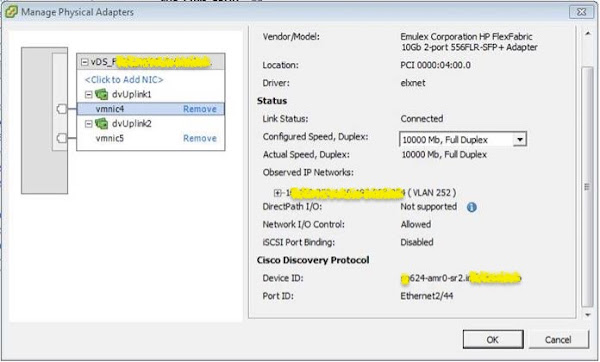
No comments:
Post a Comment